- 【All-in-One, USB C to HDMI Adapter】 Experience the ultimate convenience with our 13-port hub that connects seamlessly to your laptop or other devices with USB C port. Easy to use, just plug and play! With this hub, you can say goodbye to the hassle of tangled cables and limited ports. And it is lightweight and sleek in design. To carry with you will not be a problem.
- 【Multi-Functional Splitter Extender, Meet Your Diverse Needs】 Equipped with 2x 4K HDMI ports, 1x VGA port, 1x 100W PD charging port, 1x USB C 3.1 (5Gbps) port, 1x USB A 3.1 (5Gbps) port, 3x USB A 2.0 ports, SD/TF card reader, and 1x 1Gbps Ethernet port, our hub caters to your daily work and entertainment needs. Whether you’re streaming videos, editing photos, or connecting to multiple monitors, our hub has got you covered.
- 【Multi-Monitor Expansion, Efficient Office】 The displaylink dock Supports Windows MST and SST (Mirror and Extend modes). Its HDMI ports offer up to 4K@60Hz (DP1.4 source); DisplayPort supports up to 2K@60Hz, helping you work more efficiently. On some models you may need to install the displaylink driver to make it work. In this case you can refer to the manual.
- 【High-Speed Data Transfer, Quick Response】 Our USB 3.1 A/C ports support up to 5Gbps transfer speeds, compatible with USB-A 2.0/USB-A 1.1, providing a stable connection. USB 2.0 ports support up to 480Mbps, suitable for keyboards or mice. SD/TF cards support up to 200Mbps, allowing users to quickly transfer files for instant file sharing and backups.
- 【Long-Term Warranty】 We offer a 3-year warranty, giving you peace of mind during use. If you encounter any issues within the warranty period, we provide professional after-sales service to solve your problems.
2025 Latest Version Displaylink Adapter Triple Monitor HDMI Display Docking Station for MacBook M1/M2/M3/Windows, USB C Laptop Computer Docking Station HDMI Splitter Extender VGA USB 3.0 Ethernet
Original price was: $99.99.$89.99Current price is: $89.99.
Description







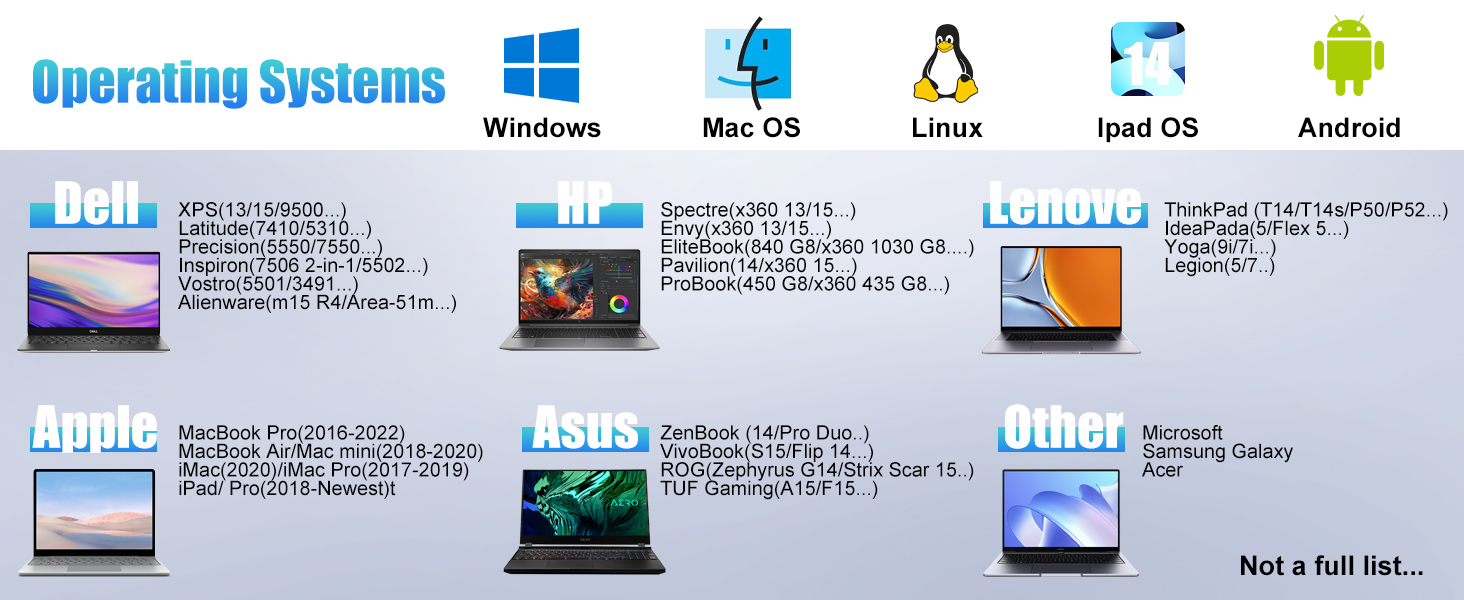
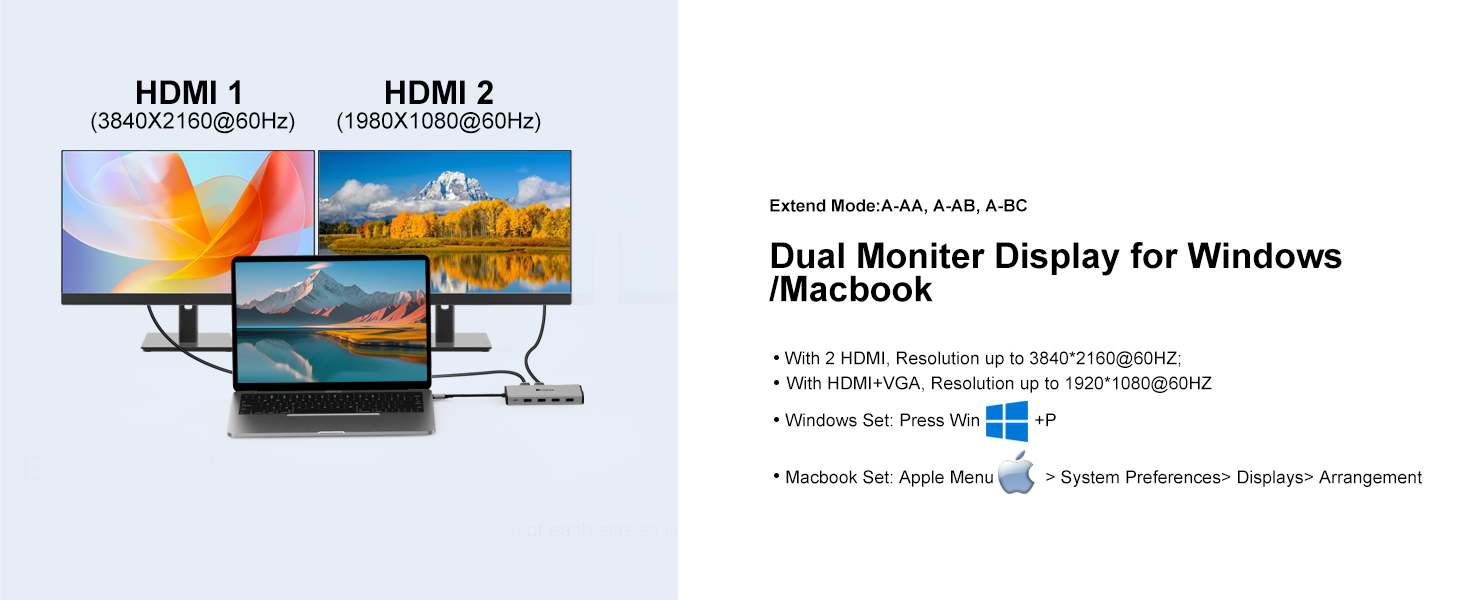

Docking Station Troubleshooting Guide
This product typically requires the installation of Displaylink drivers to enable video extension functionality. For potential issues you may encounter while using the product, please read the following Q&A carefully.
Q1: Can I use the display extension feature without downloading the driver?
A: If you’re using a Google OS laptop, you can use the display extension feature without downloading the driver.However, for Mac and Windows systems, you must install the Displaylink driver to enable screen mirroring.
Q2: I’m not sure how to download and install the Displaylink driver.
A: Please visit the product details where we have uploaded instructional videos on driver download and installation. We have separate guidance videos for Mac and Windows users.
Q3: What should I do if I still can’t screen mirror even after correctly installing the driver?
A: If you’re still unable to screen mirror after installing the driver, first ensure all cables are securely connected and the docking station isn’t overloaded—connect the charger before the laptop and other devices if necessary. Then, for Mac, open the driver interface by clicking the driver icon and try again; for Windows, the screen mirroring should activate automatically with the driver installed. If issues persist, reach out to our support team.
Q4: Does the resolution setting of the primary device affect the resolution of the additional monitor?
A:For Mac, lowering or raising the primary device’s resolution will not affect screen mirroring. Windows systems, when connected to the docking station, can only have a maximum primary device resolution of 1920*1080(in triple screen mode). If you encounter issues with screen mirroring, you can try lowering the primary device’s resolution for troubleshooting. Setting the primary device’s resolution too low may result in the display not filling the screen. Additionally, you can adjust the resolution of the monitor connected to HDMI 1 through the primary device’s settings, while the resolution for monitors connected to HDMI 2 and VGA is fixed at a maximum of 1920*1080 at 30Hz. Here are the settings methods:
Mac:Click System Settings→Displays→Select the corresponding monitor to adjust the resolution. Windows(Windows 11):Click Settings→System→Display→Select the corresponding monitor to adjust the resolution.
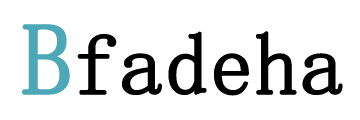









Neil Taylor –